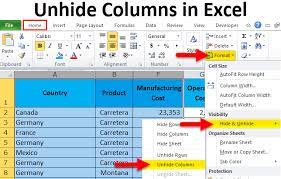Are you ready to embark on an exciting gaming journey with your PlayStation 4? Turning on your PS4 is the first step towards immersing yourself in a world of thrilling adventures and intense battles.
In this guide, we will show you how to easily power on your PS4 and get started with your gaming experience. With simple steps and clear instructions, you’ll be up and running in no time.
Setting up your PS4 console is the initial task, followed by connecting your controllers for seamless gameplay. Once everything is in place, powering on your PS4 is as easy as pressing a button.
We’ll also guide you through the home screen, where you can effortlessly navigate and access all the features and settings. And of course, we’ll show you how to insert and play your favorite games.
Whether you’re a seasoned gamer or a newbie, this article will make turning on your PS4 a breeze. Get ready to dive into the exciting world of gaming and let the adventures begin!
Key Takeaways
- Press the power button on the console or the PlayStation button on the controller to power on the PS4.
- Use the rest mode feature for quick power on from a low-power state.
- Connect the power cable and HDMI cable for setting up the PS4 console.
- Fully charge the controllers for uninterrupted gameplay.
Setting Up Your PS4 Console
Get ready to experience the thrill of gaming by quickly setting up your PS4 console!
First, locate the power cable and plug it into the back of your PS4 console. Then, connect the other end of the power cable to a power outlet.
Next, grab the HDMI cable and connect one end to the HDMI port on the back of your PS4 console. Plug the other end into the HDMI port on your TV.
Now, take the DualShock 4 controller and connect it to the PS4 console using the USB cable.
Press the power button on the front of the console to turn it on. Once the console is on, follow the on-screen prompts to complete the initial setup process.
Congratulations! Your PS4 console is now ready to provide you with hours of gaming entertainment. Enjoy!
Connecting Your Controllers
Grab your controllers and effortlessly sync them with your console to enhance your gaming experience.
The first step is to turn on your PS4 and make sure it’s in pairing mode. To do this, press and hold the PS button on your controller until the light bar starts flashing.
Next, use a USB cable to connect the controller to the console. Once connected, the light bar on the controller will turn a solid color, indicating a successful connection.
After that, you can disconnect the USB cable and start using the controller wirelessly. If you have multiple controllers, repeat this process for each one.
Remember to fully charge your controllers to avoid interruptions during gameplay.
Now you’re ready to dive into the world of gaming with your synced controllers and enjoy a seamless gaming experience.
Powering On Your PS4
To enhance your gaming experience, all you need to do is power on your PS4. It’s as simple as pressing the power button located on the front of the console.
Once you press the power button, you’ll notice that the light on the console will turn blue, indicating that it’s powering on.
You can also power on your PS4 using the controller. Simply press the PlayStation button located in the middle of the controller. This won’t only turn on your PS4 but also sync the controller to the console.
If you prefer, you can also enable the ‘Rest Mode’ feature on your PS4. This allows you to quickly power on your console from a low-power state, saving you time and providing a seamless gaming experience.
Navigating the Home Screen
Explore the immersive world of your PS4 by effortlessly navigating the captivating home screen, where endless possibilities await you. As soon as you power on your PS4, the home screen will appear, displaying a variety of icons and options. Using the DualShock 4 controller, simply move the left analog stick to highlight the desired icon and press the X button to select it.
The home screen is divided into different sections, such as games, applications, and settings. By scrolling horizontally, you can easily browse through your games library and select the game you want to play.
Additionally, you can access different features and settings by navigating vertically. From adjusting audio settings to managing your PlayStation Network account, the home screen offers a user-friendly interface to enhance your gaming experience.
Get ready to immerse yourself in a world of gaming possibilities with your PS4’s captivating home screen.
Inserting and Playing Games
Inserting and playing games on your PS4 is a seamless and immersive experience, allowing you to effortlessly dive into the captivating world of gaming.
To get started, simply insert the game disc into the disc slot on the front of your PS4. The console will automatically recognize the game and begin the installation process.
Once the installation is complete, you can access the game from the home screen by selecting the game icon. Press the X button on your controller to launch the game and start playing.
The PS4 also offers the option to download games digitally from the PlayStation Store. Simply navigate to the store on the home screen, find the game you want, purchase and download it, and then launch it from the home screen.
With the PS4, playing games has never been easier or more enjoyable.
Exploring Additional Features and Settings
Discover the hidden gems and customizable options that await in the depths of your PS4’s additional features and settings. Dive into the Settings menu and unleash the power of your console.
Customize your display settings to enhance your gaming experience. Adjust the brightness, contrast, and color settings according to your preference.
Personalize your profile by choosing a unique avatar and background theme that reflects your style.
Take advantage of the power-saving options to extend the life of your console and reduce energy consumption.
Explore the accessibility options to make gaming more inclusive. Features like text-to-speech and enlarged text can enhance the experience for all players.
Don’t forget to check out the system software updates to ensure that your PS4 is always running smoothly and taking advantage of the latest features.
With these additional features and settings, your gaming experience will be more immersive and tailored to your liking.
Frequently Asked Questions
To connect your PS4 to the internet, go to Settings on the home screen, then select Network. Choose the Wi-Fi option and select your network. Enter the password and you’ll be connected in no time!
Yes, you can use any USB cable to charge your PS4 controller. Just plug it into the USB port on the front of your PS4 and it will start charging.
Yes, it is possible to use a keyboard and mouse with the PS4. Simply connect them to the console via USB ports or use wireless adapters. This allows for a more precise and familiar gaming experience.
To adjust the volume on your PS4, press and hold the PlayStation button on your controller to bring up the quick menu. From there, navigate to the sound/devices option and adjust the volume slider to your desired level.
If your PS4 console freezes or crashes frequently, try these steps: 1) Restart the console. 2) Update the system software. 3) Check for overheating. 4) Rebuild the database. 5) Contact Sony support if issues persist.
Conclusion
In conclusion, turning on your PS4 is a simple process that can have you gaming in no time. By following the steps outlined in this article, you can easily set up your console, connect your controllers, and power on your PS4.
Once you navigate the home screen and insert your favorite games, you’ll be ready to enjoy hours of gaming fun. Don’t forget to explore the additional features and settings to enhance your gaming experience even further.
Happy gaming!